Creating a Device Type
Before we start sending and ingesting data you have to configure your Biotz account to be able to know who is sending data and how to process it. The first step is to create a Device Type, which will allow you to categorise your devices. Assuming you have signed in into the application, from the sidebar, in the Setup section, click on Device Type.
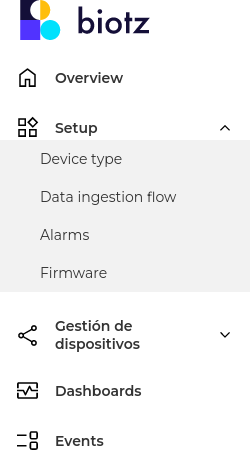
You will be presented with the following page:
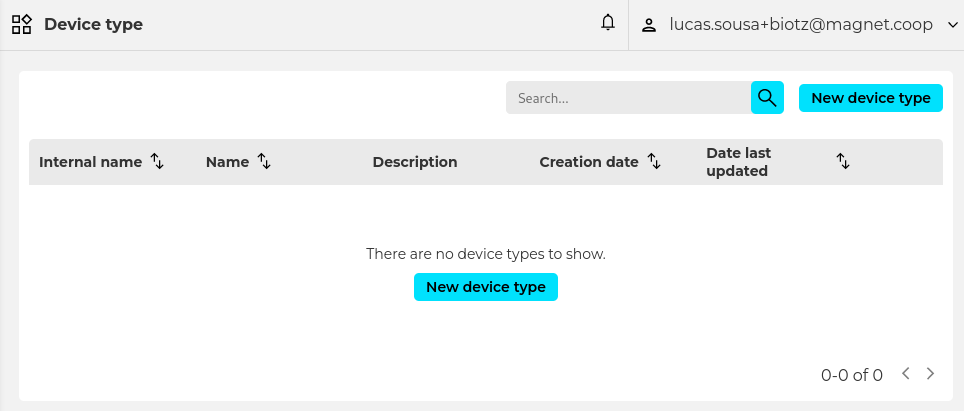
If you haven’t created any Device Type yet this table should be empty. Now, on the top right corner of the table click on New Device Type. Once you have done, you will have to fill a few details about the device type such as name and optionally description as can been seen in the image below:
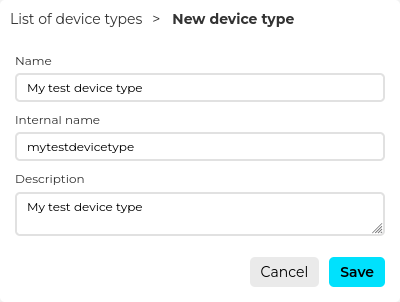
The Internal name is auto-generated based on the Name you write. However, you can change if you desire when creating your real Device Type. But beware as it is a name used internally by the platform, so both its length and allowed character set are limited. With that said, for the sake of this tutorial, please input the following information for each field accordingly:
- Name: My test device type
- Description: My test device type
Leave the Internal name unchanged and click on Save. If there is nothing wrong, the device type should be created and you will be notified that is succeeded:
Now that you have created a Device Type, the next step is to create a Message Type .